PlentyMarkets Installation
Install releva.nz plugin for PlentyMarkets
If you haven't created a releva.nz account yet, please register first: Register here for free
Install the plugin via PlentyMarketplace
1. Go to PlentyMarketplace, order the releva.nz plugin and follow the ordering process.
2. Open in your webshop admin area the menu Plugins -> Plugin Set Overview.
3. Open the plugin set you want to edit.
4. Choose the releva.nz plugin from the list.
5. Click on the "Install" icon.
6. Change the state of the plugin to active.
7. Save the plugin set.
8. Open the releva.nz plugin in the plugin set and store the campaign ID and the API key there.
- You can find the API key in your releva.nz account (tab "Shops"), you can log in here
- You can find your campaign ID under the tab "Campaigns".
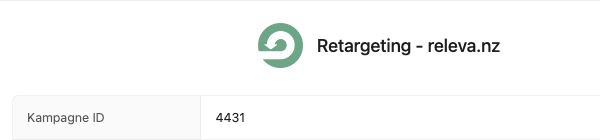
The campaign ID here is 4431
9. Under "Container Links" (Data-Provider) select "Trackingpixel" and additionally check "Template: Style", then click on the "Save" icon in the upper left corner."
Create & submit data feed
To be able to display dynamic ads with the products of your online store, we still need the product data of the webshop.1. If not already done, the free plugin "Elastic Export" has to be purchased and installed here
2. Then you can create the export under "Data" > "Elastic Export" -> + "New Export".
- Select as type article and then as format "releva.nz".
- Set the limit to 1000000 and check the box Generate cache file.
- Generate a token
- Under Article Filter, add the filter Active.
- Under the Format Settings, set the Product URL to Article URL
3. Please send the product data feed URL to support@releva.nz.
Configuration example:
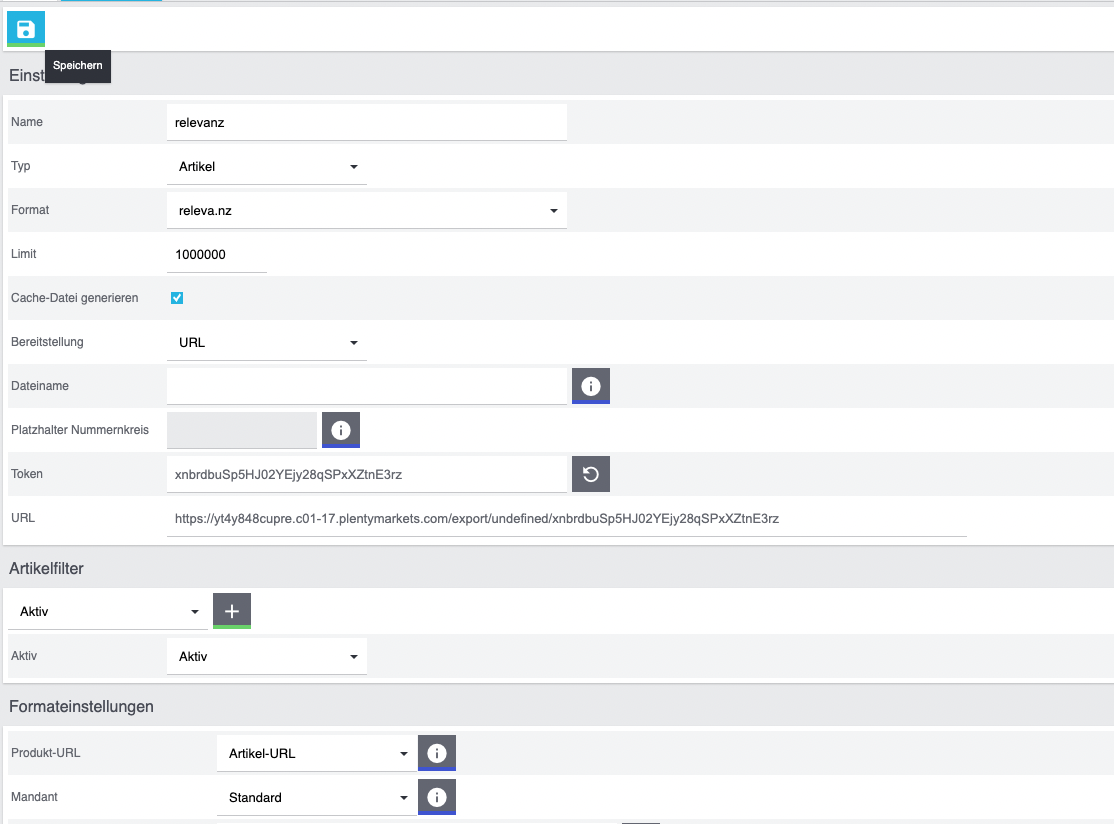
Done. Your retargeting campaigns will start soon! You can view all statistics and data at any time directly in your backend under "Data" -> "releva.nz".