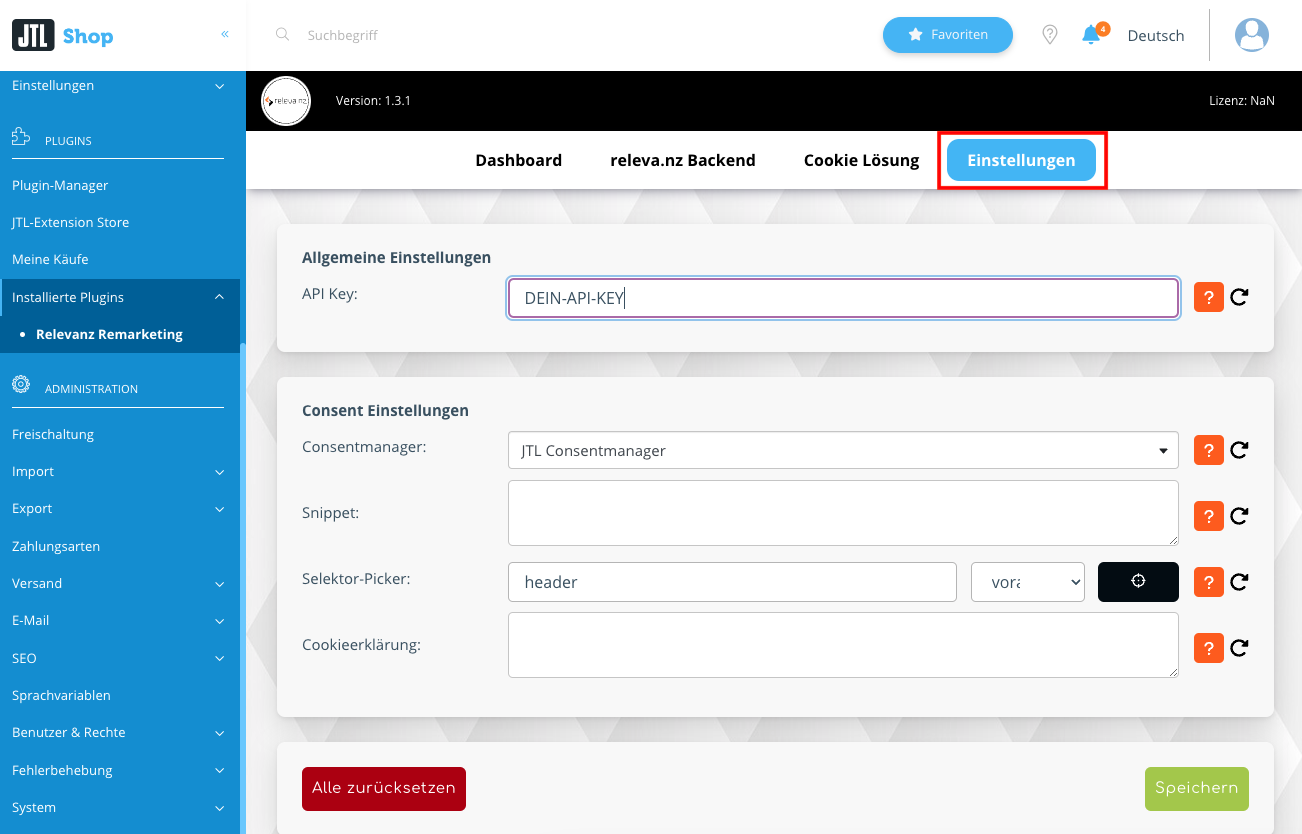JTL-Shop 5 Installation
Install releva.nz plugin for JTL-5 Shop, bind license, activate & create export format
If you haven't created a releva.nz account yet, please register first: Register here for free
Are you looking for the installation guide for JTL 4? You can find it here!
_____________________________________________________________________________
Install releva.nz plugin for JTL-Shop 5
You can get the plugin from the JTL Extension Store and install it like any other JTL shop plugin via the "Plugin administration".
1. INITIAL INSTALLATION OF A PLUGIN
You do not have to download your desired plugin, it is automatically available in your JTL Extension Store. You can find it in your JTL-Shop 5 backend.
1.1 In the JTL Extension Store you will find our releva.nz plugin for JTL 5: releva.nz Remarketing.
1.2 Order the licence by "checking out" now (go through the order process).
1.3 Log in to your shop backend and go to My Purchases via the Plugins menu:
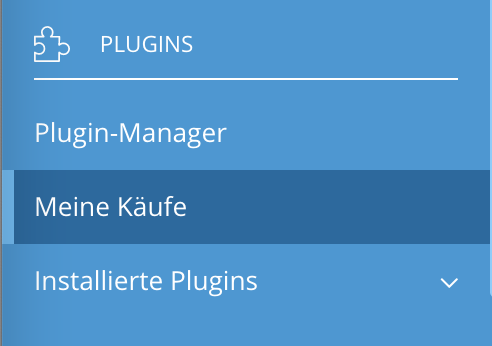
1.4 You can assign the plugin licence to your shop URL (bind to this online shop).
1.5 Now you can find releva.nz in the Plugin Manager.
1.6 Go there to the tab Existing.
1.7 Mark the plugin (tick it) and click on [Install].
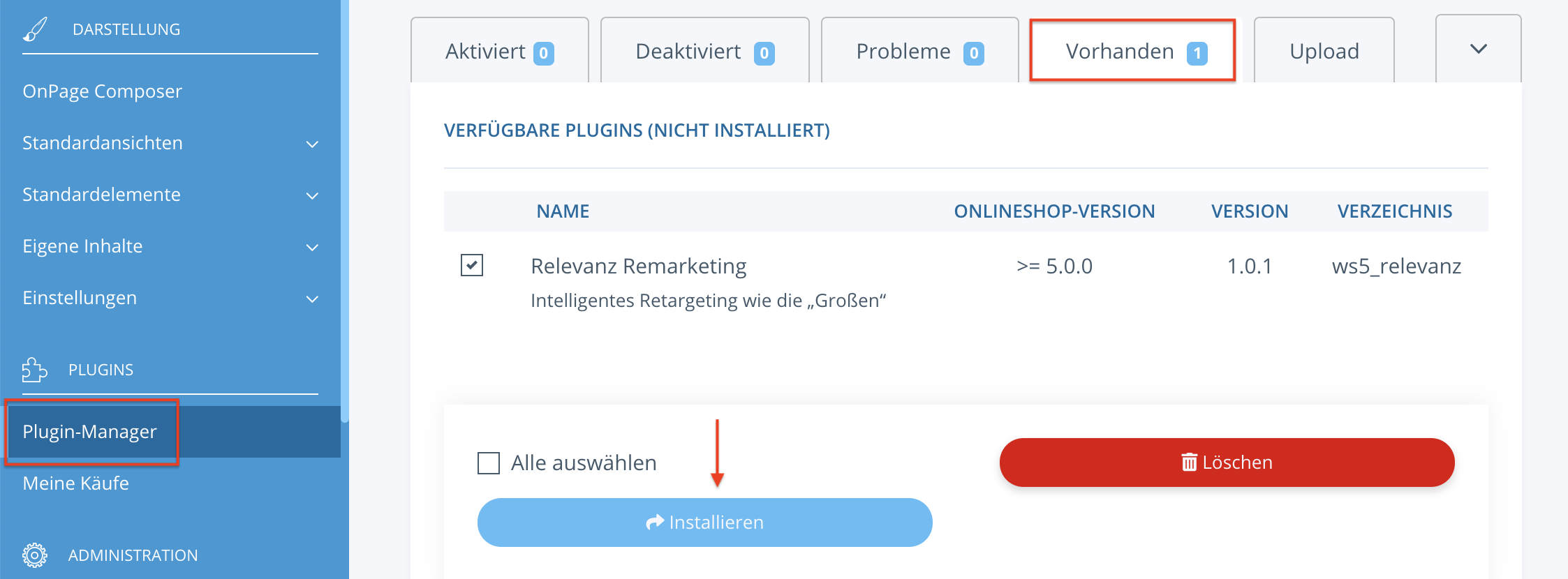
2. Open the plugin in the shop backend
2.1 Go to Installed Plugins and open Relevanz Remarketing: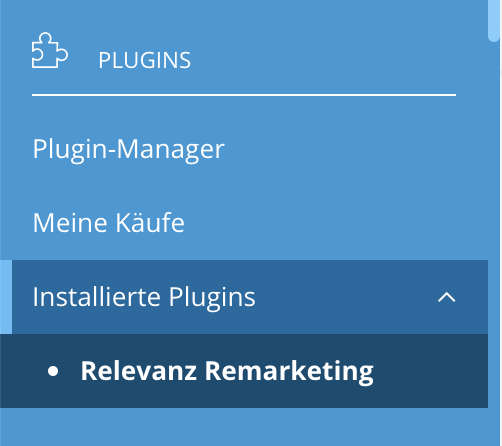
2.2 Now open the setup wizard:
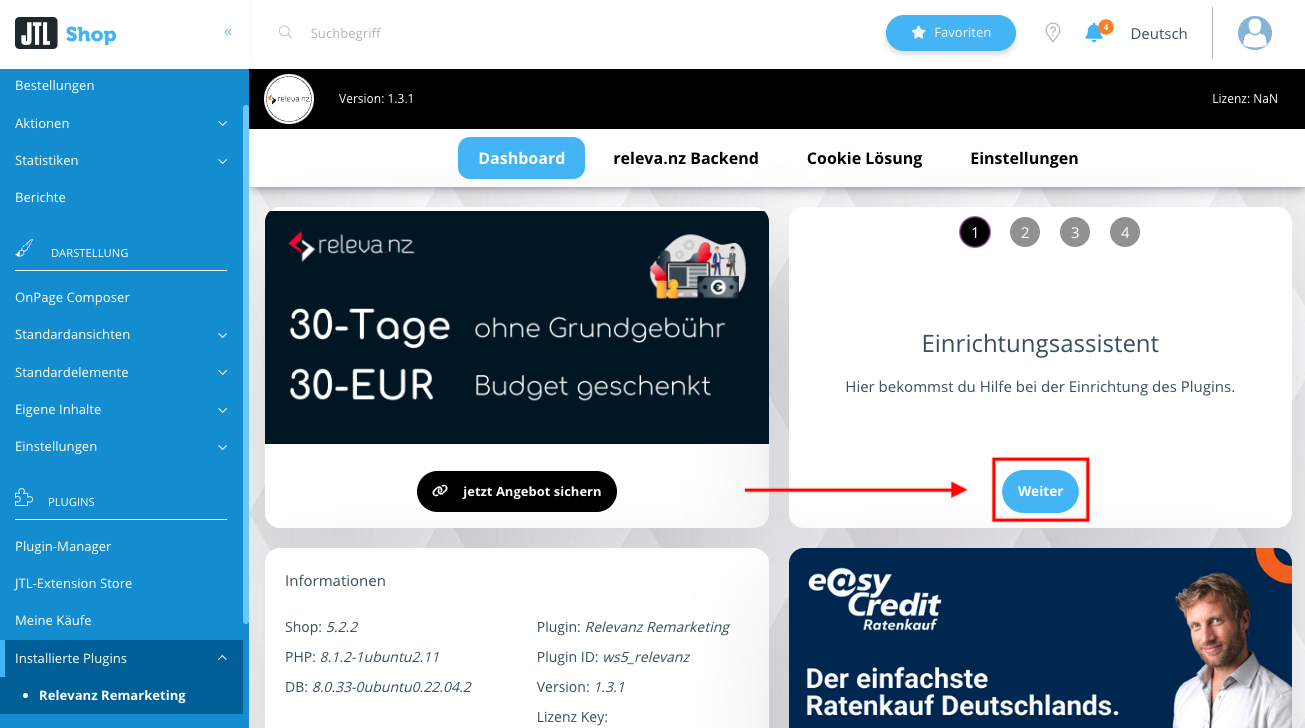
2.3 Click on the "Next" button until you reach point 3, where you enter your API key. This is how you connect your shop with the releva.nz technology. You can find your API key in your releva.nz account under the "SHOPS" tab. You can log in here
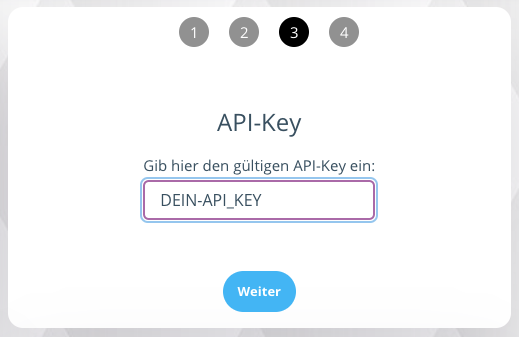
2.4 Now click on "Next" to proceed to point 4 and press the "Reload page" button. Alternatively, you can also reload the page via your web browser.
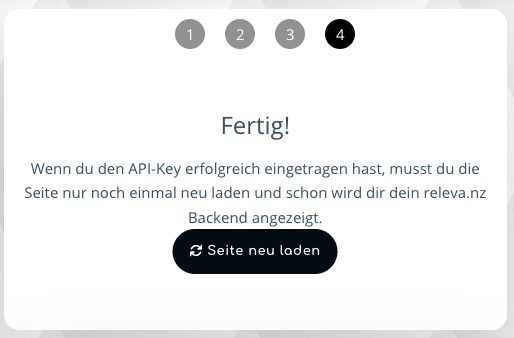
Done. The plugin setup is complete. Now you can open the releva.nz backend.
IMPORTANT: You can find the Cookie-Consent setup under point 4. of the instructions
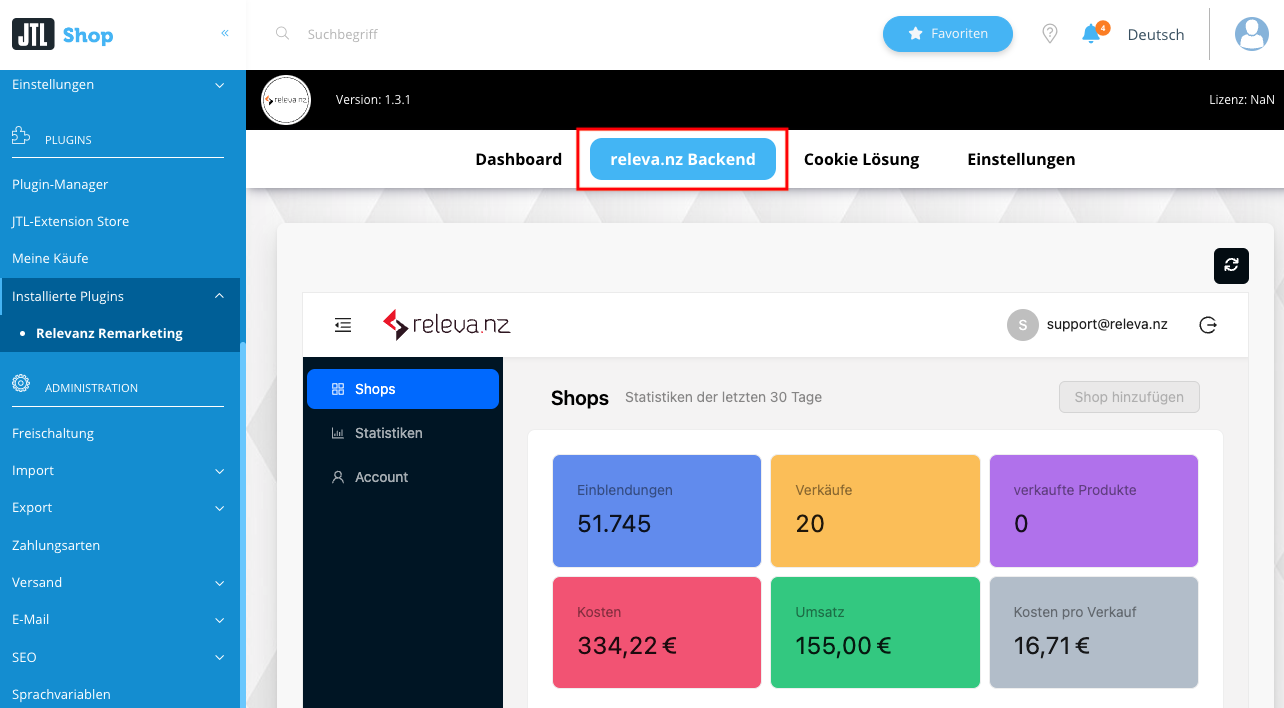
3. Ceate export format
3.1 When installing the plugin, the export format relevanz (plugin) is created. You can find this format in the shop backend under Export -> Other formats:
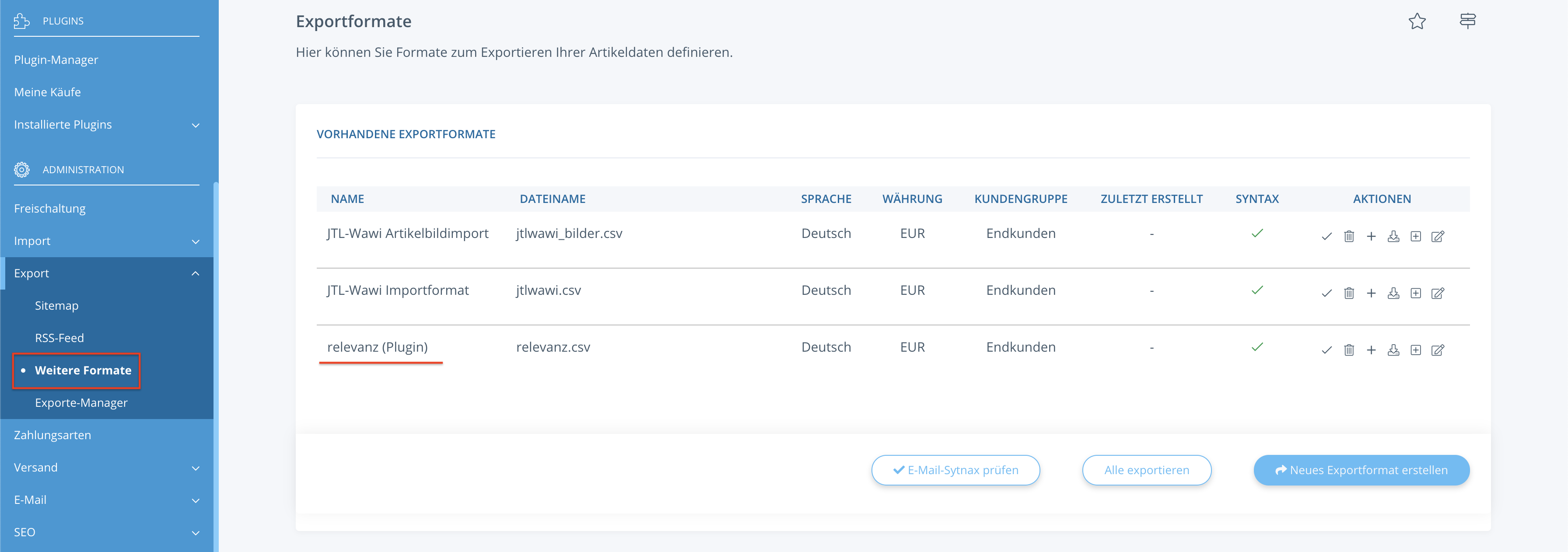
3.2 You may need to change the masking of inverted commas in this export format.
For example, if you use articles that have inverted commas in their names, this can lead to an incorrect export of the articles. If this is not the case, jump to 3.3.
To do this, click on the Edit Export Format icon and set the Mask with ' setting at the end of the form: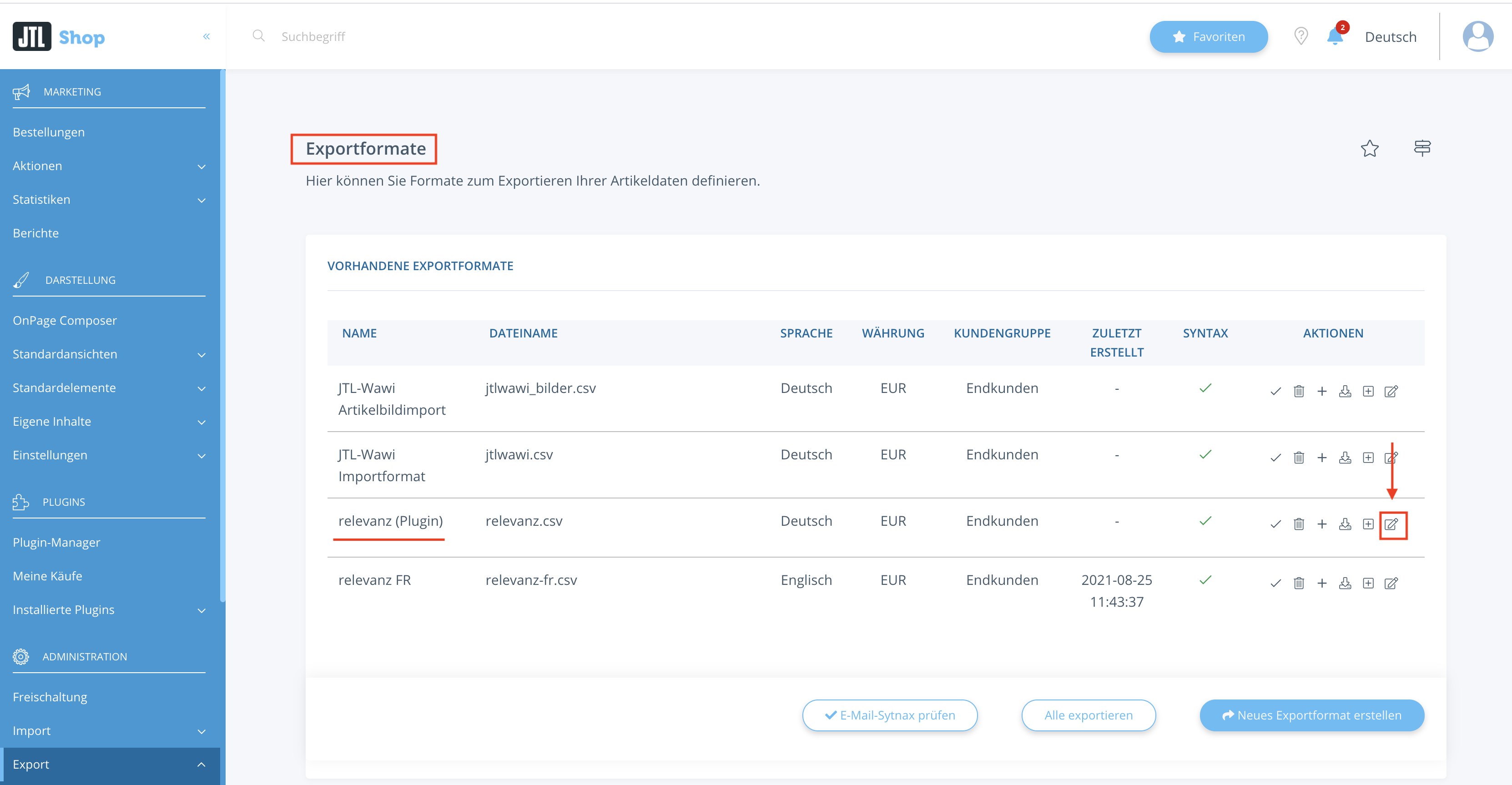
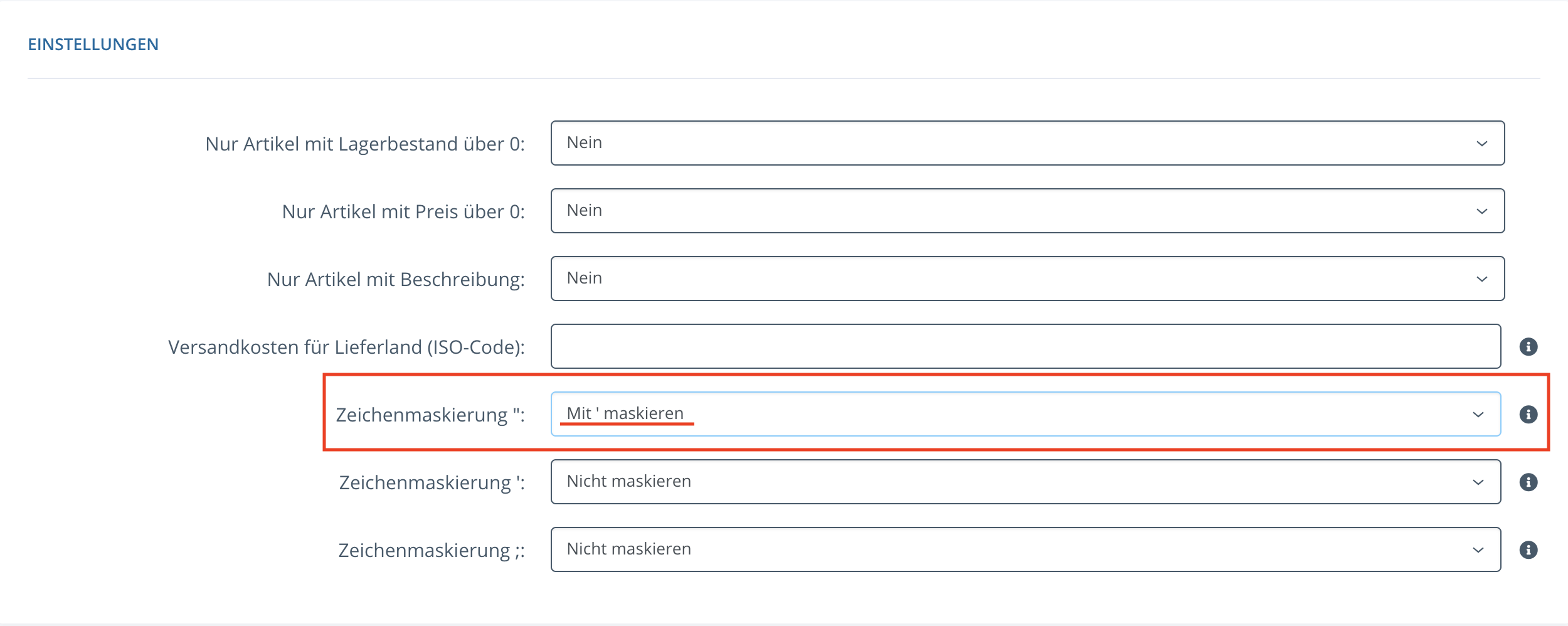
3.3 Now go to the Exports Manager and click once on [Trigger Cron Manually] and then on [Create New Task]:
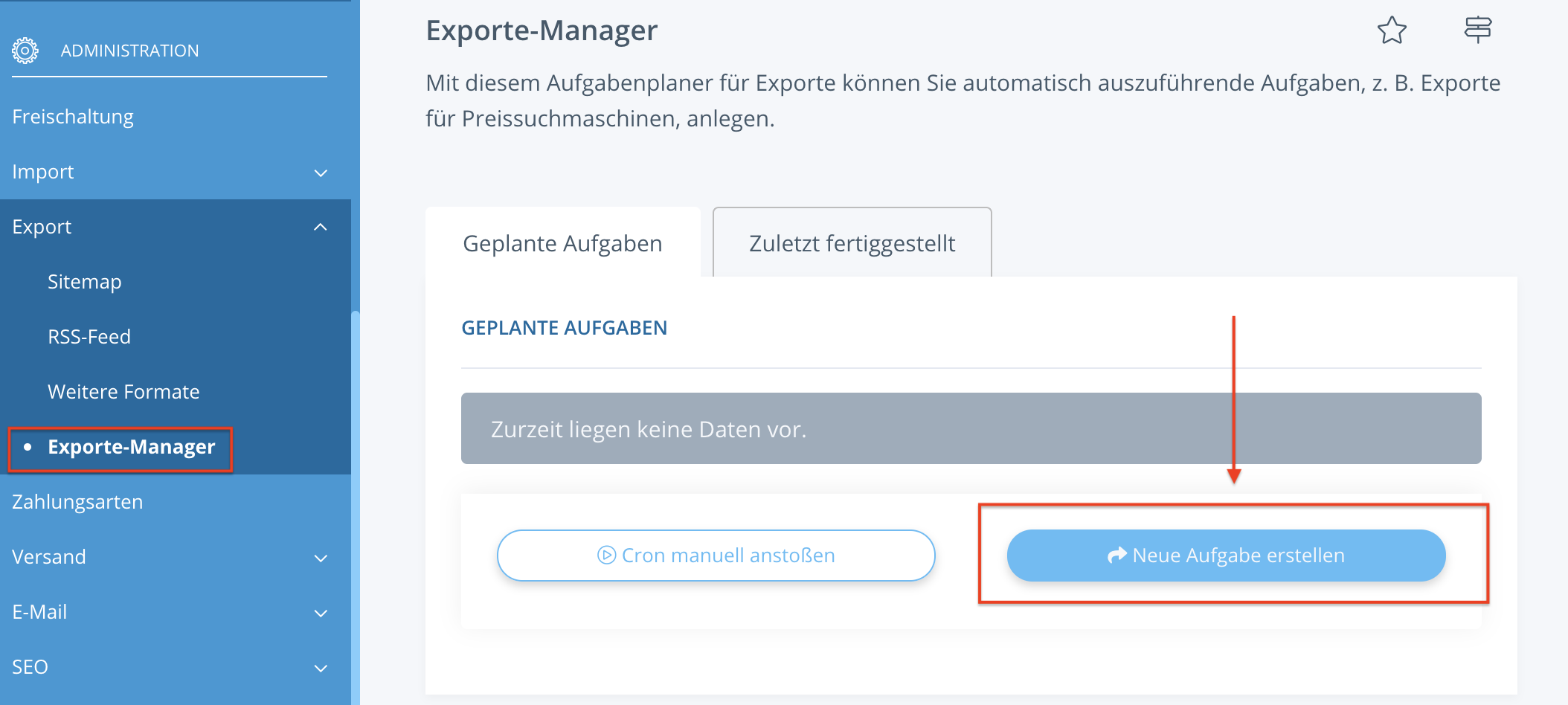
3.4 Select relevanz (plugin) in the Export formats dropdown and click on
[Create new task]:
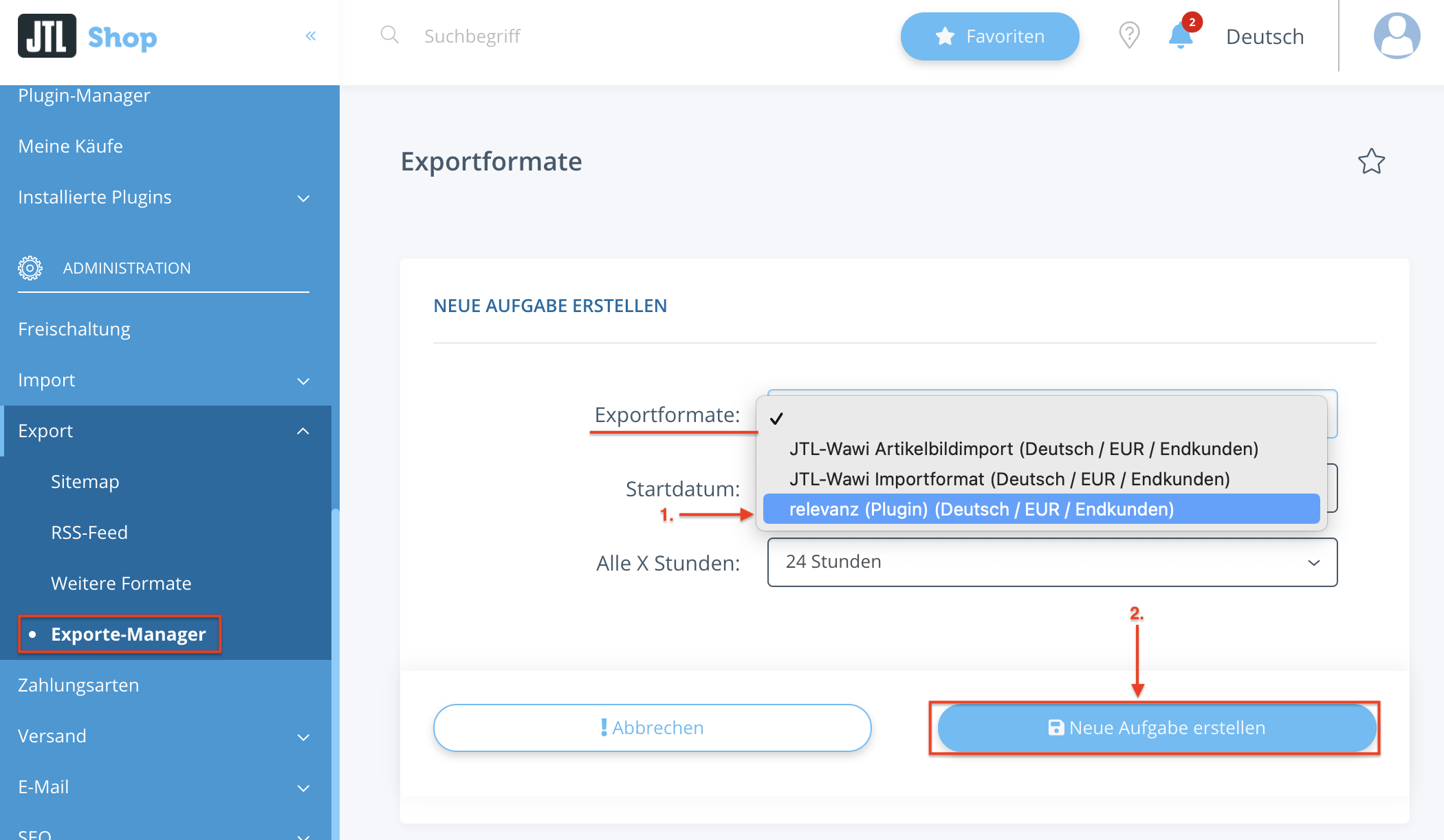
The export is now created and can also be queried from outside.
You can access the export via https://meinShop.de/export/relevanz.csv.
4. Cookie Consent
You use a Cookie Consent Tool? Go to Installed Plugins and open Relevanz Remarketing. Under the Cookie Solutions button, you can select and save the appropriate Cookie Consent Tool.
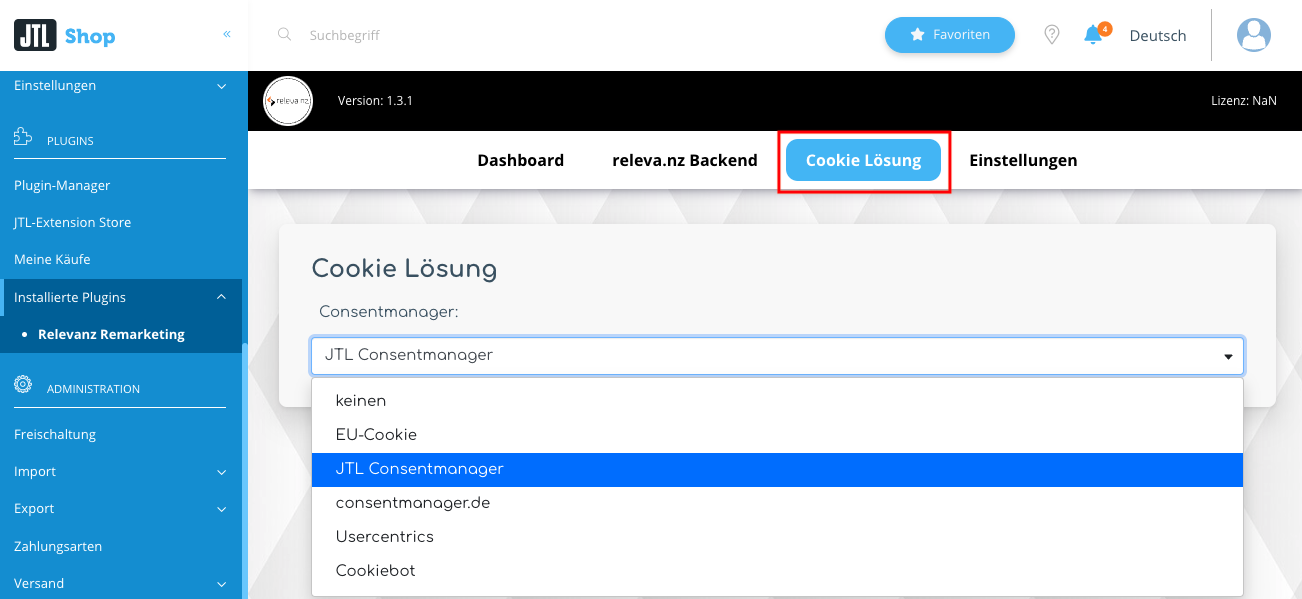
5. Settings
Under the Settings button you will find an overview of the current plugin and Consent settings.